With continuous usage, all sorts of gizmos tend to wear off, making their maintenance harder. With proper management of the junk that lies in your system, you can clearly avoid becoming a victim of a laggy computer. Check out these two awesome utilities from
Piriform.com.
1. CCleaner
This is the best computer cleaning utility I've ever used, solely due to its
easy to use interface and great functionality. Once installed, you can Analyze any junk that remains left behind in your computer after a regular work session. This may include
Internet history, stored passwords, cookies, urls, everything that occupies some amount of system memory and may slow down your system.
You can flag what to clean and what to remain untouched with check boxes. You will be surprised that the junk goes into Gigabytes after the first cleaning!!

You can also use CCleaner to
clean your Registry and also uninstall programs without the need to access the Control Panel. The biggest functionality of CCleaner is the Drive Wiper. It allows you to wipe any drive on your computer and it isn't as slow as the default Windows Cleaner.
This tool is pretty famous all over the world, so if you still haven't installed it yet, get it at:
http://www.piriform.com/ccleaner
2. Disk Defraggler
Kind of a funny name don't you think. Well I'm thankful to this nifty piece of software in making my Pentium computer a tad bit faster(at least the crashes stopped). When disk space is fragmented(for different reasons it requires greater memory space thus slowing down your system.
Disk Defraggler works like a Defragmenter and saves up a really good amount of space. It also gives you insights on what the software is doing, how much space has been saved, etc.
However,
you do have to wait for more than an hour to complete the defragmentation. You can continue working, but it's not recommended to save files.
Download Disk Defraggler at:
http://www.piriform.com/defraggler
You will receive periodic updates on both these tools which provide minor upgrades, though it isn't necessary to always download them.So download these utilities right away, and improve your PC performance right away!!
About the author:
Mr. Technoid is very experienced with computer hardware and specializes in gadget consultancy. He's also a gamer with 150 hours of experience on Counter Strike and a budding pianist. Consider him as our "go-to" guy for tech news. Check out his tech blog techngizmos.com You can catch him on Facebook





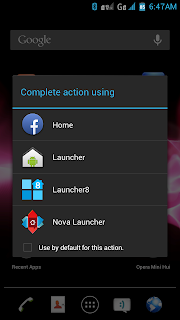




![Download UC Browser Hacked for Free GPRS [Airtel / Idea / Vodafone]](https://blogger.googleusercontent.com/img/b/R29vZ2xl/AVvXsEgCyy0CszcvuLI__kGg7fT5Z2aRr10yBWScFajXrL0AqpXTgp2IkpW4-fR7nWqVCPWwl83Q8996VKNZQQPu9Ou9S93yVa4crMPUDoxovONEff-b6ruUE8jUWHJOZcOUyjpkM2RqAy5U_Sc/s1600/UC+Browser+8.png)

